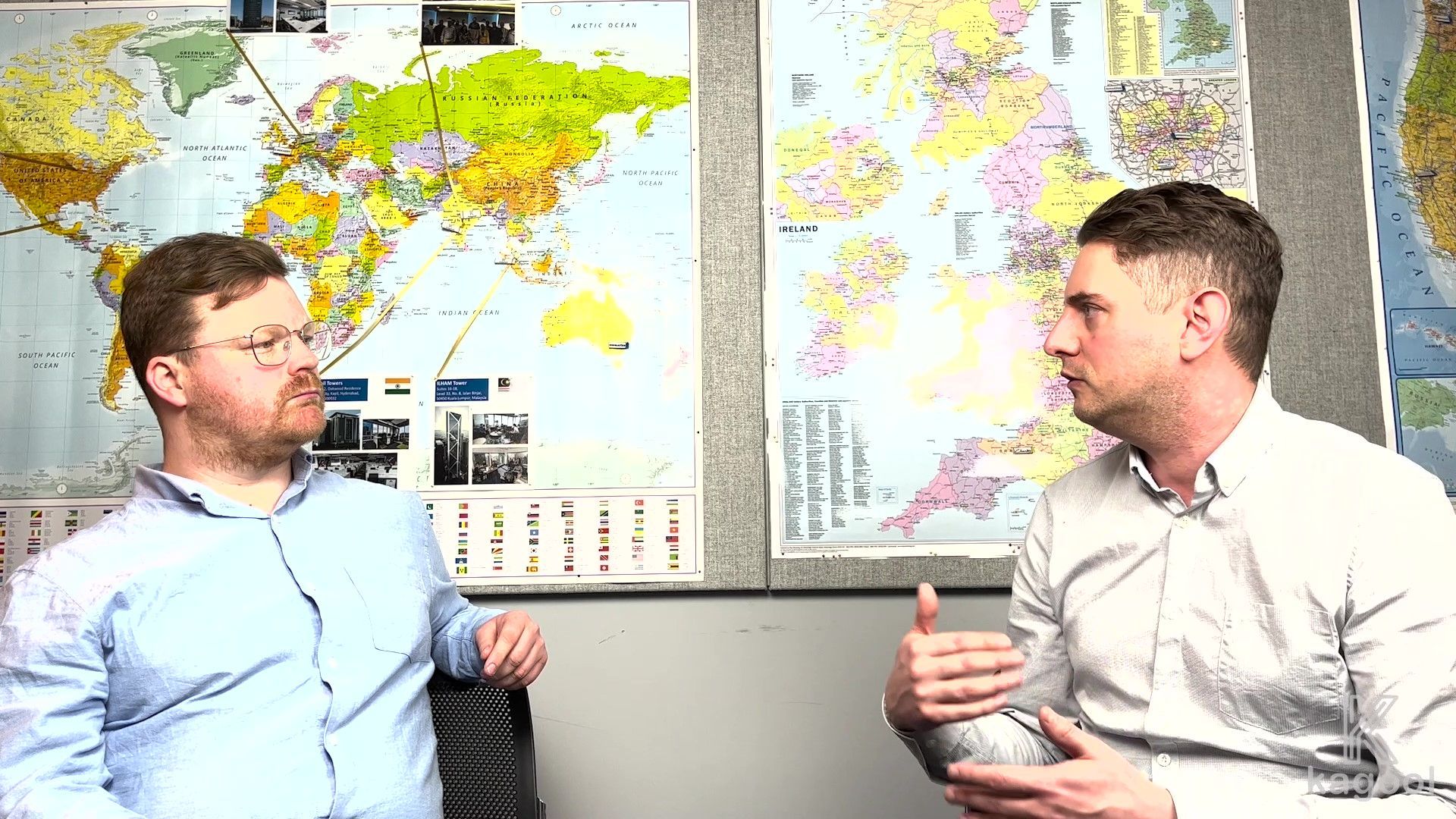Handheld devices can give warehouse workers mobility and real-time access to the Warehouse Management System (WMS), increasing their efficiency and accuracy.
Integration of Printers and Hand-held barcode scanner devices (RF devices, Tablets, RFID devices) with the Warehouse Management systems (WMS) plays an important role in a WMS implementation project.
A successful WMS implementation requires businesses to:
- identify the right hardware
- set up the hardware with process/scenario data in the WMS system
- adhere to the security requirement
- successfully train end users
Handheld devices are integrated with WMS to provide mobility to warehouse workers and real-time access to the WMS system. Inventory posting and Warehouse movements can be initiated by scanning the barcodes and executed with minimum key inputs on the scanners. This makes warehouse processes more efficient and accurate.
The printer's integration with WMS is important for several key outputs e.g. Handling Unit labels, Shipping labels, Delivery notes, Bill of lading, Picklist, etc.
This blog will discuss key factors to be considered for integrating barcode scanner devices and printers while implementing a SAP Warehouse Management System. Here we have considered SAP Extended Warehouse Management as a reference WMS system to discuss the integration points.
Hardware selection
Printer – Factors to consider:
- Type of output - labels / print output
- Print output size (e.g. 210 mm X 297 mm)
- Printer connectivity requirement – local / attached or remote
- Printer type – Mobile or Fixed printers
- The barcodes used in the industry should be supported by the device
- Required font should be supported by the Printers. True Type Fonts (.ttf) are supported by most printers


Barcode scanner device – Factors to consider:
- Operating system – Android / Windows / Apple
- Manufacturers – Zebra / Honeywell / Motorola
- Type of Scanner – Handheld / Vehicle mounted devices
- Browser – Enterprise browser
- Form Factor / Display / Keypad / Weight / Rugged
- Scanning distance (radio range)
- Integration with SAP (standard configuration/flexibility)
- Connectivity – Internal (local network WiFi) or External (4G/5G public network)
Hardware Settings
Once the relevant devices are identified and connectivity is established, there are various configurations that need to be deployed on SAP and the device.
Printer configuration - several parameters have to be set in the printer settings. Some of the important ones are Font size, Page size, Page Orientation, Continuous label length, Connection.
Barcode Scanner devices - Browser shortcut needs to be created on the Device Home Screen. The configuration file has to be set up with the URLs of the SAP system. The security policies using Intune Configuration policy have to be applied.
SAP Basis Setting
Application web configuration will give access for barcode scanner device. This will involve service activation / configurations and would need security assessment. It may also need involvement from network team to enable access from various network.
Define SAP printers with appropriate device types. This may also involve installing additional printer drivers in SAP, or new fonts installation if the specific ones are not in place. In cases where Bluetooth printers are used there is no direct integration with SAP, and printers will not be defined in SAP.
Network Setting
The WMS application will be accessed on the barcode scanner devices through the locally installed & configured browser. Based on the network / security requirement, additional ports / web addresses may need to be enabled on the network firewall. In cases where access is required from public network, application URL will need to be exposed to public network and will need defined domains / mapping including additional security configurations.
Security (Single Sign-on)
SAP system will need to be enabled with single sign-on followed by configurations with roles and access. This will protect the system access at all times.
SAP EWM Functional Settings
Print Settings
PPF - related configurations are required to set up determination, scheduling, and start conditions of print actions.
New condition types may need to be configured if existing parameters do not suffice for the process requirement.
SAP Printer, Smartforms / Adobe forms, Number of copies to be used for printing, are maintained in the condition records for a print condition type. On Warehouse scenario execution these are determined and used for printing the required object. Barcode specification is also required to be maintained within SAP EWM for the barcode standard to be used.
Scanner Settings
Display Profile - RF transactions are performed on devices having different screen sizes. EWM display profile can be used to support different devices and their different screen characteristics (screen size, no of buttons, button text length, etc.). A new display profile may be created for the device screen height and width. The display profile is determined using the presentation device entered while logging into the scanner device.
Important configuration should be set up for the User to decide to log off from SAP or restart RF application when a user selects F1 log off on the scanner.
RF Menu Management configuration is required to create user-specific RF menus.
Screen Design
Setting up ITS (Internal Transaction services) to display ABAP dynpro in RF framework. New themes can be set up using the Cascading Style Sheet (CSS) which will enable web design. Font sizes, font colour, button (size, position, icons and colours), alignment of screen elements (size and position).
Background images and logo can be attached as a Multipurpose Internet Mail Extensions (MIME) object within ITS.
With the latest SAP EWM S/4 HANA version, rendering to SAP Themes and Fiori design is also possible and screens can also be personalised using SAP Screen Personas.
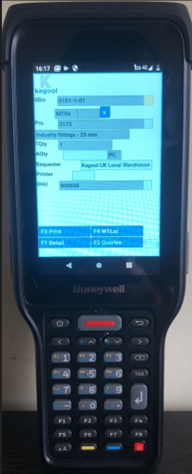
What can Kagool do?
- Help transition from a paper-based Warehouse to a Digital Warehouse
- Help integrate your hardware efficiently with the WMS system
- Scope and Complexity assessment and developing a Roadmap for your digital transformation journey
- Selection of the right hardware to match your needs
- Security assessment and architecture finalisation
- Provide SAP Technical Services – Basis / Architecture / Security and Infrastructure architecture
We helped Cadent Gas modernise their warehouse management processes and transition from paper-based to digital - check out the success story below.